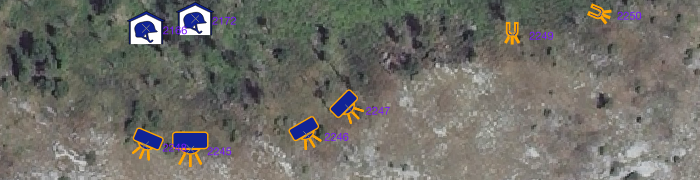Recording new data
Lets suppose that the user finds an IMP (Indicator of Mine Presence) and would like to store its description and position.
- Select the layer in the layer list (example, the IMP layer, see figure 1)
- Toggle the Edit mode
- Select the tool 'Add an entity'
- Point inside the canvas to the IMP location, then a form opens up
- Fill in the form
- Save
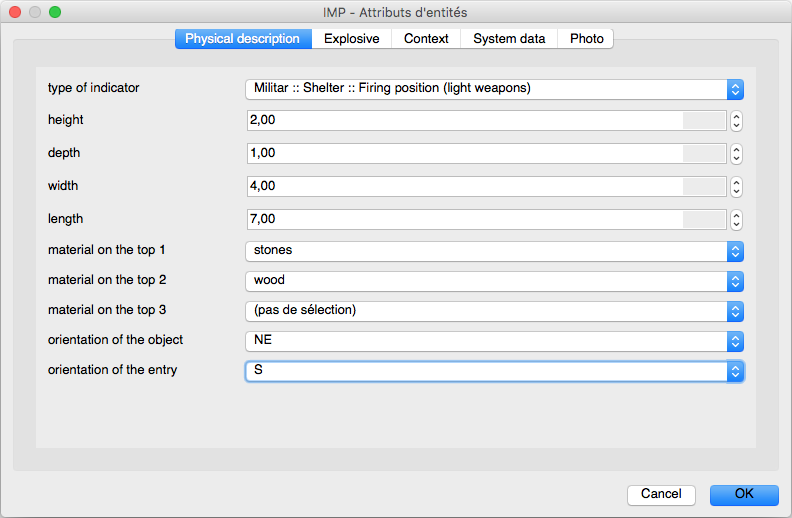
Figure 2. A form to describe an IMP in QRex.
At that moment the data are saved in the database and a symbol is produced according to the object description. Objects get a unique id number, metadata are generated. See examples on figure 3:
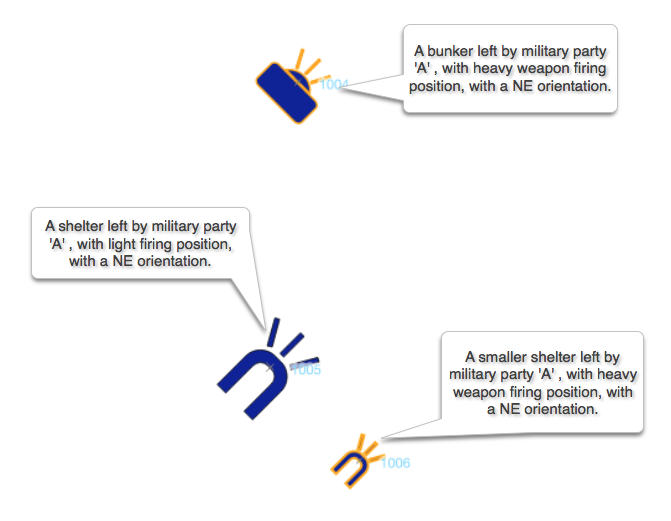
Figure 3. Symbols of IMP as produced by QRex.
Only the Type of indicator and the 'positioning source' are mandatory here.
Several object can be recorded in the same time but is wise to save each entity individually.
The process is the same for the other IMP geometries, and for the field markers, each with their respective layer.
A photo location can also be placed on the map, by using the 'Photo' layer exactly the same way as for the IMP, but in this case it is also mandatory to specify the type of photo and which object is represented, should this be an IMP, a field marker or an area. The photo file itself is associated to the record by navigating to from the form. The symbol of the photo will then be orientated toward this object. There is no limit as for the number of photos by object and the main photo (by default the first one) will appear in the object form. See Figure 4.
The photo file has to be on the computer before to record it, which means that there is a need to have set up an automatic transfer between the camera and the computer, or to insert the photo card into the computer. This may depend on an additional tool. The easiest way to achieve this transfer is to use a smartphone and have the computer generate a local wifi itself to which the smartphone can then connect. Numerous application exist to do so and transfer the photos automatically.
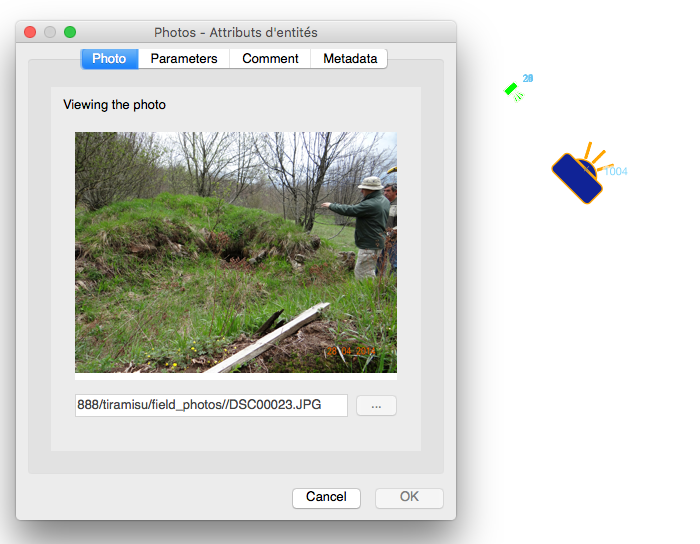
Figure 4. A photo of an Imp in a QREX form.